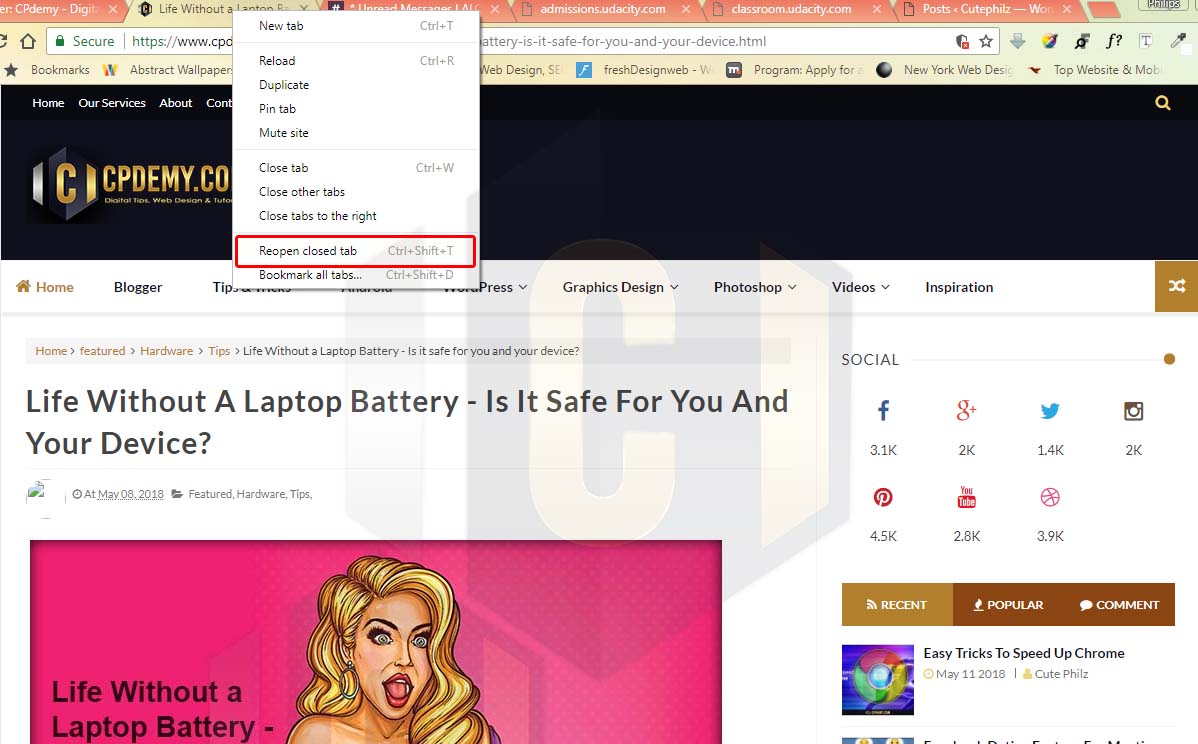Chrome is the most popular web browser in the world, and a big part of that is thanks to the fact that it’s one of the quickest. The fact that it spreads itself out across multiple processes on your PC means it takes advantage of your computer’s memory to speed up your browsing in ways that something like Firefox doesn’t (for now).
But that doesn’t mean you can’t crank even more speed out of Chrome if you fancy it. Here are the best ways to speed up the already-speedy browser.
1. Clear the Chrome Cache
Your cache is generally designed to make pages load quicker by storing crucial information about them on your PC, then pulling it up each time you return to that page. But if you don’t maintain it, it can get filled with outdated cache information for certain sites, which then prevents the up-to-date site information from taking its place. Clearing your cache can therefore help speed up Chrome.
To clear your cache, carry out the following steps:
1. In Chrome either press Ctrl + Shift + Del on your keyboard or type chrome://settings/clearBrowserDatainto the address bar.
2. Make sure the “Cached images and files” and “Cookies and other site data” boxes are ticked (and any other browsing data you want to clear), select “the beginning of time” in the dropdown at the top, then click “Clear Browsing Data”.

2. Suspend Tabs You’re Not Using
The reason is because tabs that continue to run in the background continue to hog your system resources. Instead of just closing those excess tabs, though, you can enable a Chrome flag that suspends tabs you’re not using, then re-enable them when you click them, saving on memory.
To enable this, type chrome://flags in the URL bar, then type Ctrl + F and search for “tab discarding.” When you see it, click the dropdown box, select “Enabled,” and restart Chrome.
3. Compress Sites as They Load
If you’re using a PC, there’s a good chance you’re in a position where you don’t need to worry too much about how much data you’re using each month. But data-saving can also have the desirable effect of speeding up Chrome.
Google offers its very own Data Saver extension for Chrome that works in much the same way as the built-in feature in the Android version of Chrome. It compresses most websites (aside from encrypted HTTPS ones) as it loads them, meaning there’s less info to load and therefore the page loads faster. Simple.
4. Use an Ad-Blocker
Not all ads are bad, and you should certainly suffer through them and switch off any ad-blockers on sites that you respect and enjoy reading. But let’s face it, in 90% of the situations you’ll want to avoid them.
This isn’t just for the reason that they’re ugly, annoying, and sometimes have the cheek to take up your entire screen, but they force your browser to load more elements which puts strain on your PC.
You probably don’t need an invitation to do this, but use an ad blocker. Adblock Plus is a classic, and Ghostery is nice as well if you want to fine-tune what kind of ads you are and aren’t happy to see.
5. Turn on Hardware Acceleration
The graphics card in your computer – whether a rudimentary integrated one or the latest nVidia beast – is an invaluable part of keeping your browsing zippy. In Chrome you can use “hardware acceleration” to utilize your graphics card power for more graphically intensive browser processes.
You can enable hardware acceleration by going to your Chrome Settings and clicking the menu icon at the top left -> Advanced -> System. Next, click the slider next to “Use hardware acceleration when available” to switch it on.
If you’re interested, you can have a look at what aspects of Chrome hardware acceleration are affected by going to chrome://gpu/.
Conclusion
Implementing just one of these settings might not have a profound impact on your browser, but add them together and you’ll start to see the benefits. If you follow these tips, then you’re clearly someone who cares about the speed of your browser anyway and probably already do your due diligence in not having too many extensions, tabs and so on straining Chrome.
Have any of your own tips to speed up Chrome? Share them!