In this awesome tutorial, I will show you step by step how to delete the Windows.old folder from Windows 10 without using any extra software, but using a Windows utility called "Disk Cleanup".
This utility is included in every Microsoft Windows version. Using Disk Cleanup is probably the best and safest way to completely delete this folder.
What is the Windows.old Folder? Have you ever tried to Install Windows OS on a system without formatting the Drive? If yes, you would have noticed the Windows.old folder on the C drive of your computer. The Windows.old folder contains the previous version(s) of Windows installation(s).
This folder can take up a lot of disk space and it is safe to delete it, but if you think that someday you might want to downgrade from Windows 10 back to the previous version, then don't delete that folder, because deleting the Windows.old folder can't be undone.
You can't just delete this folder like you do with normal folders and files, but you will need to use a built-in Windows tool called "Disk Cleanup" to properly and safely delete this folder and this tutorial will show you step by step how to use this tool.
Where is the Windows old folder in Windows 10?
You can find the Windows.old folder at This PC > Local Disk (C:) > Windows.old.
1. Open File Explorer (Windows Explorer - This PC[Windows 8 & 10]). (You can use the shortcut Window + E)
2. Open "Local Disk (C:)".
3. You will find the folder located underneath the Windows folder.
Can I delete the Windows old folder after installing Windows 10? Yes, you can delete the Windows.old folder after installing Windows 10. However, it is very important to bear in mind that after deleting this folder, you will no longer be able to roll back to the previous version of Windows.
Is it safe to remove the Windows old folder?
Yes, In fact it's 100% safe to delete the Windows.old folder. However, you should keep in mind that after deleting this folder, you will no longer be able to roll back to the previous version of Windows.
Can't Delete the Windows.old Folder from Windows 10?
If you can't delete the Windows.old folder from Windows 10 using the disk cleanup tool, then don't worry, because Windows 10 will automatically remove the Windows.old folder one month after you upgraded.
Note: Deleting the Windows.old folder can't be undone.
1. Open Disk Cleanup.
Type Window + R to open the Run dialog box
type cleanmgr
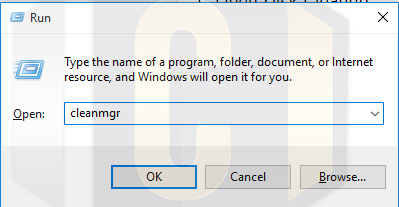
2. If the "Disk Cleanup: Drive Selection" window appears, then select the Windows drive (usually it's the (c:) drive) and click on "OK".
Windows will now calculate how much disk space you will be able to free on your drive.
3. Click the "Clean up system files" button.
5. Check the box next to "Previous Windows installation(s)".
Note: If you want you can delete the other files as well. Just check everything you wish to delete.
6. Click "OK".
See also: Windows 10 Tip: Quick Way To Take A Screenshot Using Keyboard Shortcuts
7. Click "Delete Files".
Disk Cleanup will now safely delete the Windows.old folder from Windows 10.
Conclusion:
At the end of this tutorial, you should now be able to clean windows.old folder, this step can also be used to clean up other system files to free disk space.
Worth sharing huh? Sharing is loving, please share
If you liked this article, then please subscribe to our YouTube Channel for video tutorials. You can also find us on Twitter, Instagram and Facebook.
Reference(s):
· CNET: How to delete the Windows.old folder from Windows 10
· HowToGeek: What is the Windows.old Folder and How Do You Delete It?





Post A Comment:
0 comments: